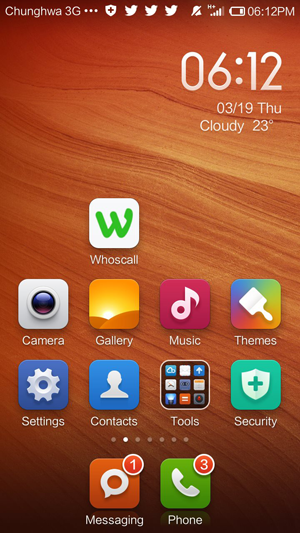Instruction for Xiaomi
To run Whoscall successfully, please follow the steps to set your Xiaomi
Let’s start setting!
1. Enter “Security” on the main page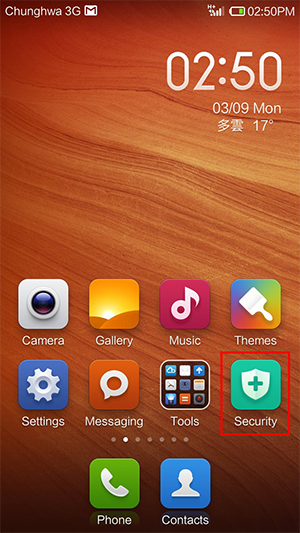
Step 1
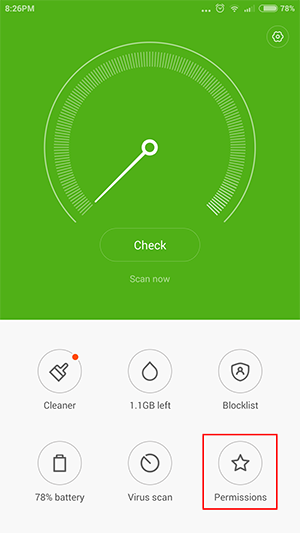
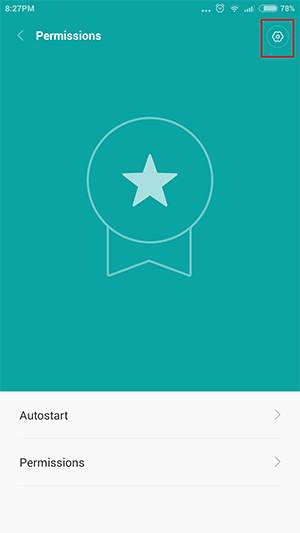
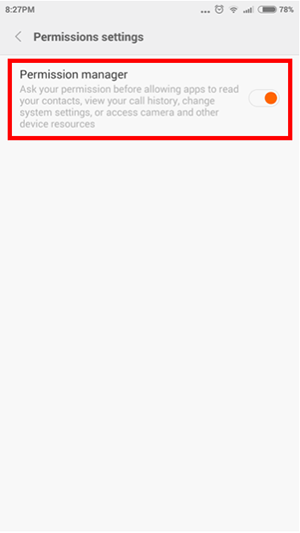
Step 2
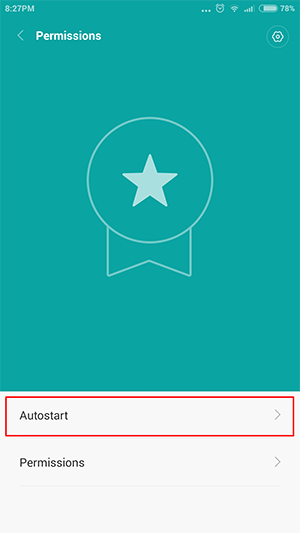
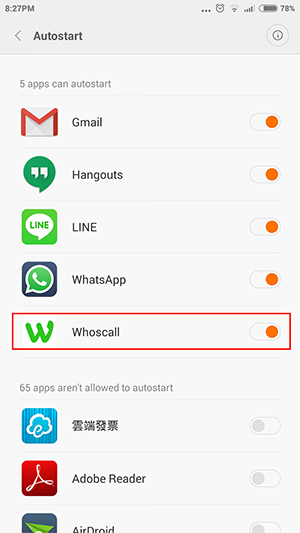
Step 3
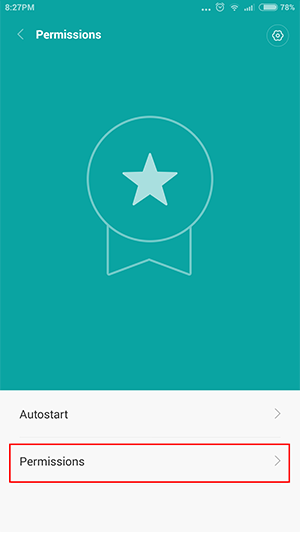
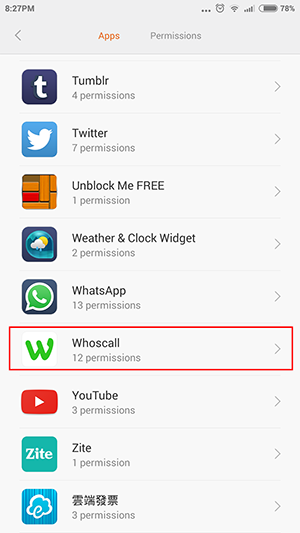

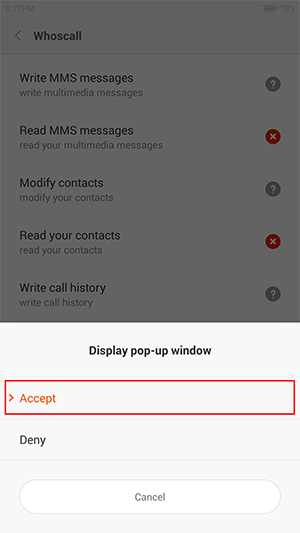
Step 4
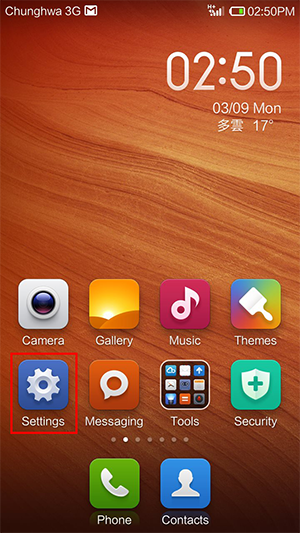
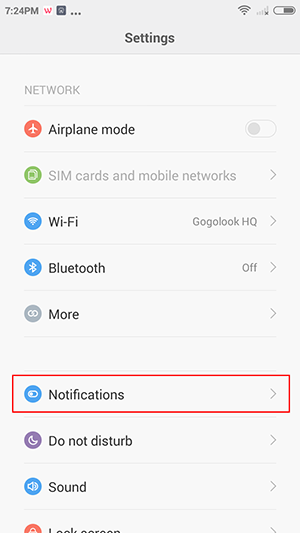
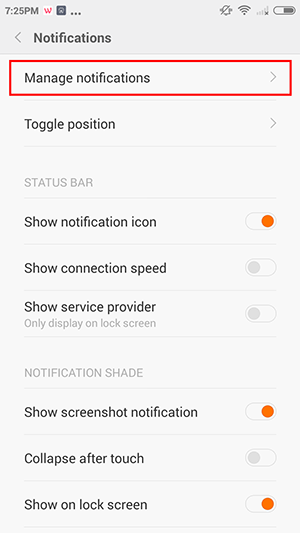
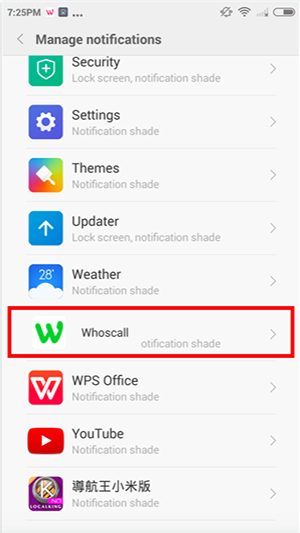
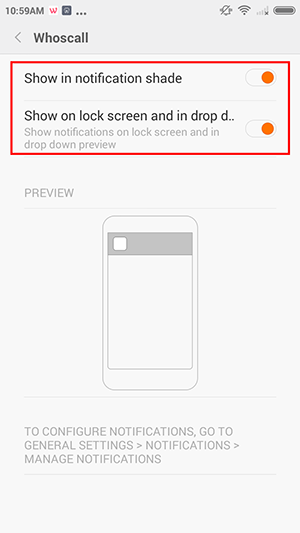
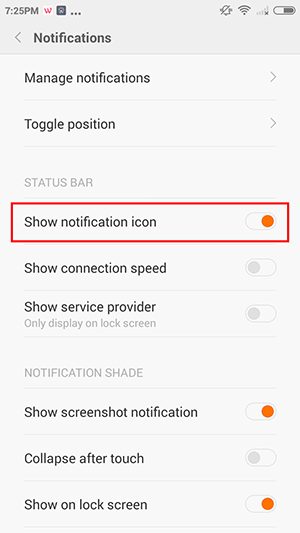
Finished!
You have accomplished the settings!Remember to restart Whoscall to make setting activated!